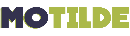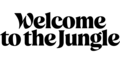
Confronted with the robust expansion of Microsoft Teams, the American company has refined its product lineup by upgrading from the “Skype Room” systems to a more sophisticated iteration known as Microsoft Teams Rooms.
This article delves into the transformative impact of Microsoft Teams Rooms (MTRs) on remote team connectivity. Uncover the pivotal features of MTRs and explore the optimal certified equipment tailored to various room sizes. Explore how this evolution is reshaping the dynamics of virtual collaboration for teams of all scales.
What is Microsoft Teams Room (MTR)?
MTRs merge the Teams tool with Microsoft-certified room equipment, creating a collaborative workspace optimised for room-based videoconferencing.
MTR: Key features
- Join a meeting: With the “One Touch Join” function, joining a meeting is as simple as a tap on the touchscreen.
- Content sharing: Users can share content wirelessly or via an HDMI cable, enabling seamless collaboration.
- Whiteboard: Integrated with Microsoft Whiteboard, this feature allows participants to collaborate in real time on a digital drawing space.
- Compatibility: MTR is designed to work with other video conferencing systems, providing essential interoperability in a mixed enterprise environment.
Who are MTRs for?
A Teams room is a good option for businesses that use Microsoft Teams as their main collaboration tool and rarely need to use other collaboration platforms such as Webex or Zoom.
Teams Room: set-up and configuration
Le déploiement et la configuration d’une Microsoft Teams Room (MTR) nécessitent une attention particulière pour garantir une expérience utilisateur optimale.
Voici les étapes principales et les considérations techniques à prendre en compte :
Choosing your equipment
It is essential to choose Microsoft-certified equipment to ensure compatibility and optimum performance. This includes cameras, microphones, touch screens and other specialist peripherals. It is also possible to purchase ‘all-in-one’ equipment that combines these different peripherals into a single solution.
Network configuration
Make sure that the room is connected to a stable and secure network. The use of a wired connection is recommended to minimise latency and guarantee optimum video and audio quality.
Software installation
Once the equipment is in place, the MTR software needs to be installed on the main device in the room. Microsoft provides regular updates, so it is advisable to ensure that the software is always up to date.
Calendar integration
The MTR room can be integrated into your Microsoft Outlook calendar, making it easy to book and automatically recognise scheduled meetings.
Audio and video settings
It is crucial to test and adjust the audio and video parameters for each room, taking into account the size of the venue, the acoustics and the lighting.
Training users
To maximise the use of the MTR room, it is advisable to organise training sessions for employees, to familiarise them with the functionalities and good practices.
Regular maintenance
Like all technological equipment, MTRs require regular maintenance. This includes updating the software, cleaning the equipment and periodically checking the connections.
What audiovisual equipment do I need for my MTR?
Motilde has reviewed the range of MTR-certified equipment and has carefully selected for you a few products that have proven their effectiveness.
However, please note that an optimal videoconferencing experience also depends on considerations such as the specific use of your room, its configuration and other crucial parameters. So don’t hesitate to ask for expert advice to help you make your selection!
For a small room (up to 7 people)
Yealink’s MeetingBar A20 and its CTP18 touchscreen tablet

Yealink Meeting Bar A20-CTP18 Teams Edition is a Microsoft Teams-certified videoconferencing solution, specially designed for small rooms or huddle rooms. Featuring a 20MP camera with automatic framing and speaker tracking thanks to artificial intelligence, it offers exceptional video quality. The all-in-one bar includes a codec, camera, microphones, speakers and an 8-inch CTP18 touch control tablet. Based on Android OS 9.0, it offers intelligent video collaboration with Microsoft Teams Room Cloud. Compact and easy to deploy, it guarantees a quick start-up and easy management via the Teams administration centre portal.
The Poly Studio X30 videoconferencing kit and its TC8 tablet

The Poly Studio X30 is an all-in-one videoconferencing bar designed for small and medium-sized rooms. Featuring a 4K camera and a 120° coverage area, it delivers a high-quality meeting experience. “Plug and Play, it requires two simple connections to the computer and the broadcast screen. The bar features automatic speaker tracking, beam microphones for optimum audio quality, and is compatible with most softphones on the market. The Poly Studio TC8 touchscreen tablet makes it easy to manage remote conferences, with a simple connection to the videoconferencing bar.
For a medium-sized room (up to 11 people)
Yealink A30 MeetingBar with CTP18 touchscreen tablet

The big sister of the A20, it shares many of its features, such as automatic framing and speaker tracking thanks to artificial intelligence. Equipped with a dual 8-megapixel lens, it supports up to 2 screens. Its 8 internal microphones (MEMS) and two built-in 5W speakers ensure smooth communication.
Rally bar: Logitech’s all-in-one video bar
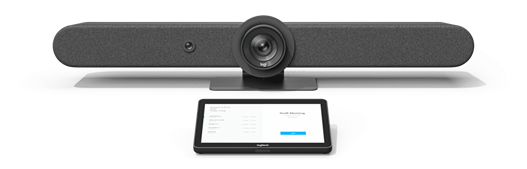
The Logitech Rally Bar for Teams is an all-in-one solution offering an immersive experience. Featuring an Ultra-HD camera with automatic tracking, it ensures sharp images. Its advanced audio system, with noise suppression and spatialisation, guarantees exceptional sound quality. It includes a connection hub for easy expansion with external peripherals.
For a large room (up to 18 people)
Tap system with Rally Plus from Logitech
The Rally Plus bar offers Ultra-HD video quality with automatic tracking, while the Tap System simplifies meeting management with its user-friendly touch screen. Whether for a small meeting or a larger room, this Logitech solution offers smooth connectivity, advanced audio quality and ease of use for optimal virtual meetings.
MTR: Challenges and considerations
Installation and set-up require a certain amount of technical expertise, especially in companies with specific needs. What’s more, although interoperability is a feature, it is not always perfect.
It should also be noted that one of Microsoft’s main advantages lies in its integration with its other products (Word, Excel, Outlook, etc.). However, it should be noted that the European Union has launched an investigation into a possible abuse of a dominant position, which could call this dynamic into question.
To find out more about MTR and other Microsoft products, contact our experts!
Passionate about crafting workspaces that ignite collaboration, innovation, and productivity?
Download our free Ebook :